How To
Download StatsEUDxPsk.zip from here
- Unzip archive in ../Plugins Mixw (files StatsEUDxPsk.dll, Area.dat and EUDX63.mc
- For version MixW19 folder Plugins settles in root folders MixW.
- For version 2.20 and above you at installation will be by default:
- for Windows 7 and Windows Vista
C:\Users\<User>\AppData\Roaming\MixW
- for Windows XP
C: \Documents and Setting \ <User> \Application Data \MixW - Run Mixw
- Menu View - Contest mode (Figure 1)
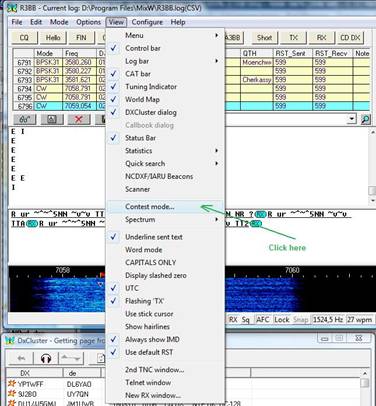
- Click Add new (Figure 2)
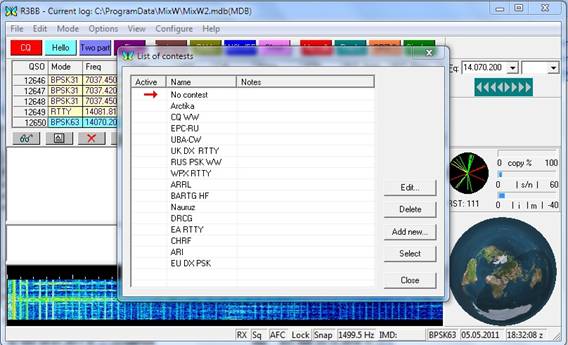
- Fill fields Name and etc as shown in figure then press the button with three points
For non EU station field Autoinc select (Figure 3)
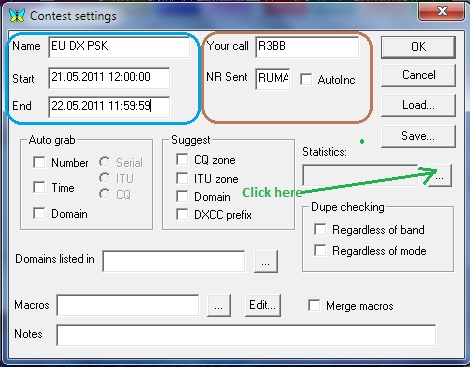
- Select EU PSK DX (C) and press button Select (Figure 4.)
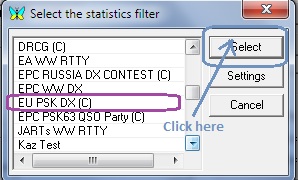
- Click button «€¦» for select macro (Figure 5.)
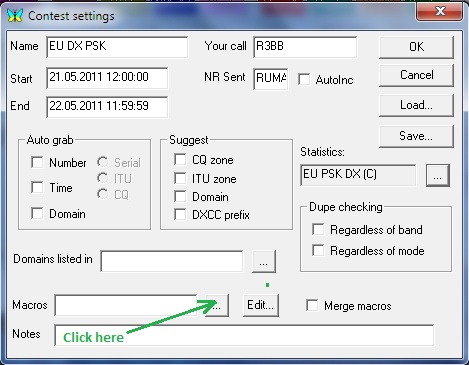
- Select EUDXPSK-63 and click Select (Figure 6)
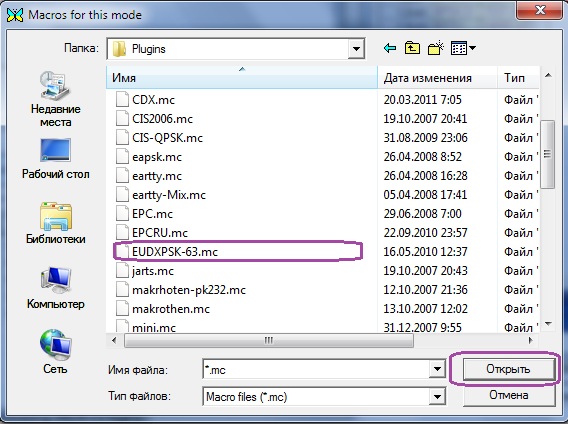
- Click button OK (Figure 7)
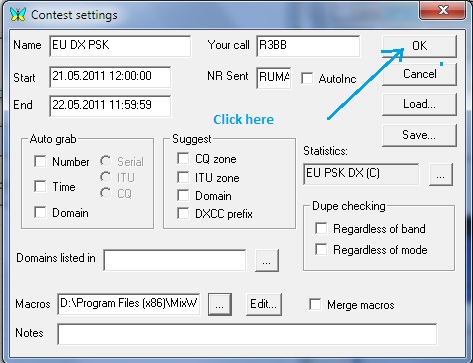
- Select EU PSK DX and click Select and Close (Figure 8)
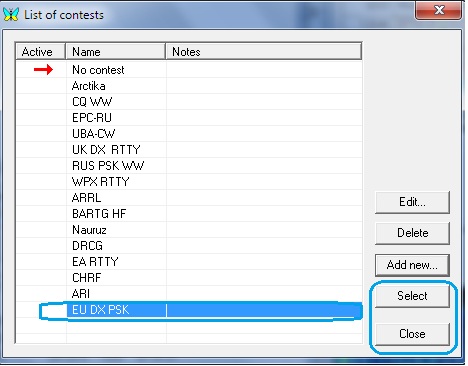
- Select View->Statistic->Show contest statistic (Figure 9)
- Enjoy EU PSK DX Contest
- Create Cabrillo log. Click button "glasses" (Figure 9)
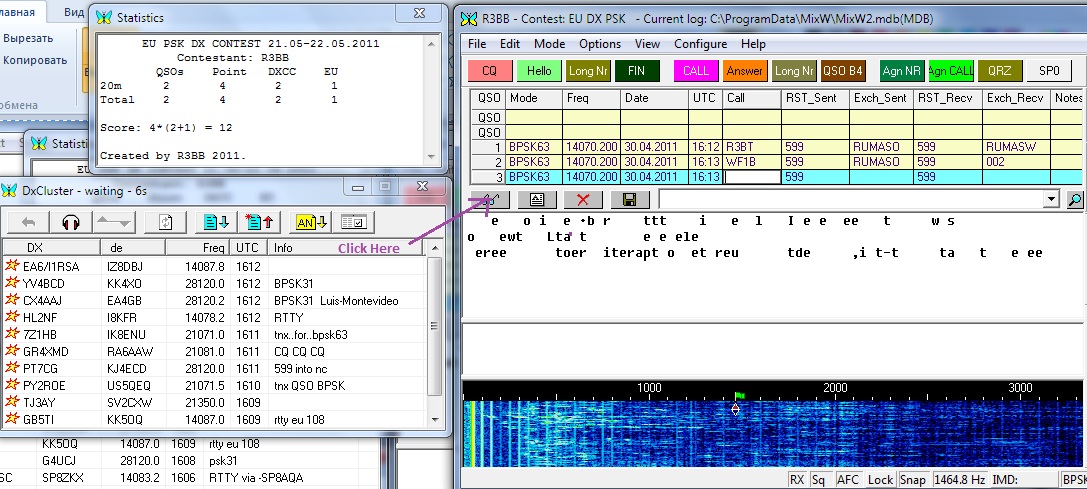
- Disable field Text , enable field Contest , select EU DX PSK and click button Display(Figure 10.)
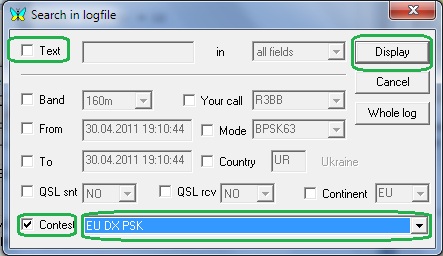
- Select QSO for EU DX PSK and click Cabrillo (Figure 11)
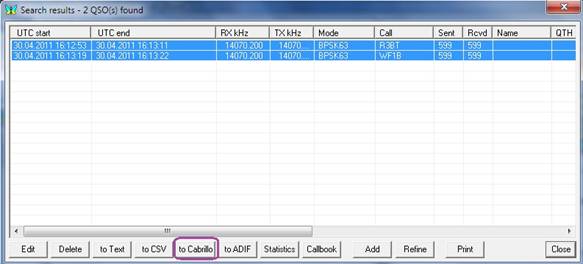
- Fill the form (Figure 12.) and press OK
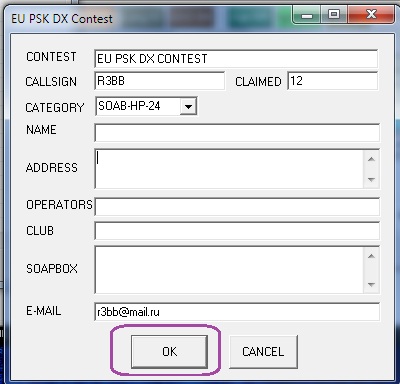
- After pressing OK will return to the previous window, press Close and will return in MixW
- The file <yours call>.cbr for version 2.19 will be in root folder MixW.
- For version 2.20 or above and you at installation will be by default
- for Windows 7 and Windows Vista
C:\Users\< User>\AppData\Roaming\MixW
- for Windows XP
C:\Documents and Setting\<User>\Application Data\MixW - That will return to normal operating mode MixW - choose View-> Contest Mode
and double click "No contest"

